Check out what’s
Trending

Join us for Memorial Day 2025
Start by visiting https://mtlrec.activityreg.com/
Create an Account- If you don’t have an account, you will need to create one by clicking the orange “Create New Account” in orange and following the instructions. Add any family members and save your work.
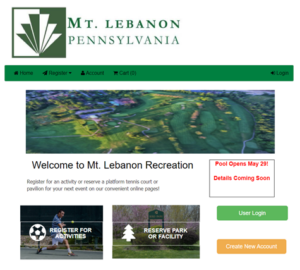
Login- You must be logged in to purchase memberships, register for activities or upload documents.
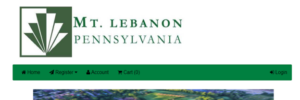
Upload Documents- This is needed for a Pool Membership. Press “Account” to go to your account.
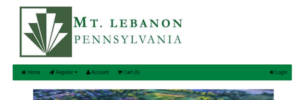
Select a family member and then “Documents.” Add any necessary documentation under each person. (Photos will be added for each member during the purchase of swim center membership.) Adults will need to upload a driver’s license or state ID. Please name files by first and last name of the person they are for, and the kind of document. For example, Jane Smith ID, or John Smith Document. Save after each document. Continue until you have completed all family members needing a membership.
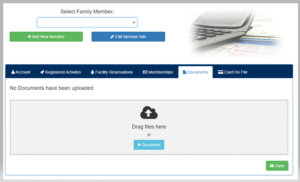
Purchase Membership- Click “Register” then “Purchase or Renew a Membership.”
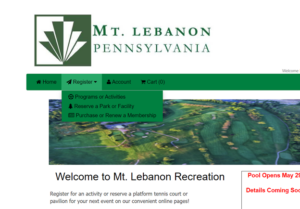
Click “Purchase Membership.”
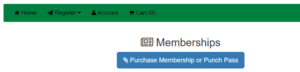
Below click the caret to open the dropdown menu and select the type of membership you want to purchase.
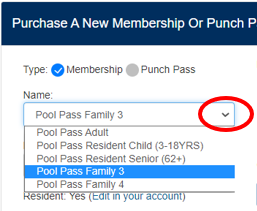
Make sure you have selected the family members that you want to be on the membership. Click the “Upload” button next to each one and add a photo. You can even select a family portrait and select the correct person’s face. Please avoid photos with hats and sunglasses, and make sure the face is large enough to identify. Then click the green “Select this Membership” button.
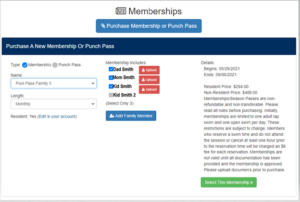
Select Purchaser of Membership- This should be a parent/head of household.

Agree to terms and conditions, add to cart and checkout. You will receive your receipt via email. A staff member will contact you when your membership is approved.
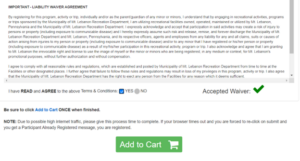
Check out what’s

Join us for Memorial Day 2025



